Using Libraries
XOD includes a package manager as an essential part of its ecosystem. The package manager stores libraries in the cloud which are collections of ready-to-use nodes for interfacing with hardware, performing computations, building logic, etc.
Anyone may create and publish a library. You can make and share a library, too. Before that, check what’s already been done. The chances are that someone has already implemented the node you’re looking for. Use the library explorer on the XOD site or search the forum.
Installing a library #
Each library has a full name in the format owner-name/lib-name, where owner-name defines the Xoder who published it while lib-name is what he or she called the library.
In XOD IDE, hit “File → Add Library” and enter the full library name to install it into your workspace. You’ll see a new entry in the project browser panel with a spinning wheel. A few seconds later, you should see a message about successful installation.
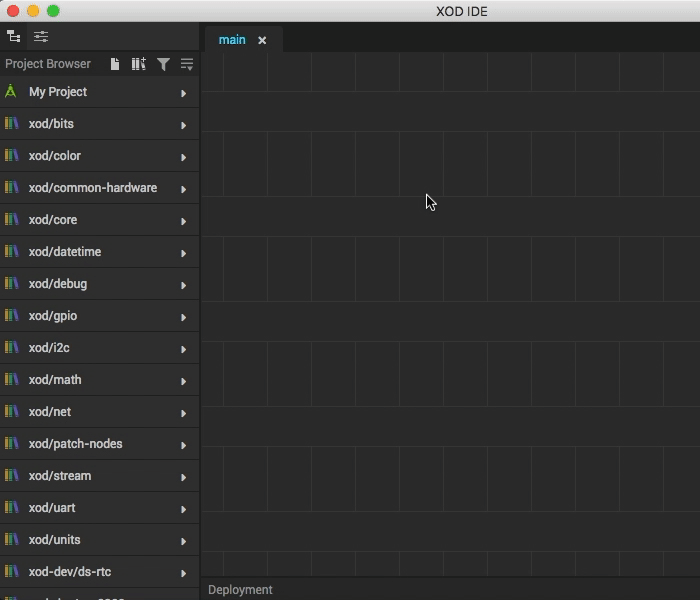
That’s it! You’re ready to use nodes from the newly installed library.
There are libraries by someone called “xod”: xod/bits, xod/units, and so on. They are regular libraries although installed automatically along with XOD. Together they form the XOD standard library.
Upgrading and downgrading #
Every library has a version number attached at the moment of publication. A particular library, say bob/cool-lib, can be published by bob multiple times, i.e., it has multiple versions. That’s a way for library authors to add updates, improvements, and fixes to their libraries.
XOD employs the so-called “semver” convention: the version numbers consist of three parts separated by dots. For example, 2.4.1.
When adding a library, you can force a particular version to be installed by adding the @ sign and the desired version: bob/cool-lib@2.4.1. Installing a version that differs from the version already installed will override the local library. This is a way that you can upgrade and downgrade.
To keep things under control, XOD does not support multiple side-by-side copies of the same library at different versions by design.
There’s a special version tag latest which corresponds to the greatest version of a given library. When you hit “File → Add Library” and enter just bob/cool-lib, it has the same effect as entering bob/cool-lib@latest.
Therefore, you can add an already-installed library again at latest to upgrade it to the latest version if new library releases were made after you’ve installed it for the first time.
A library published with a particular version will never change. Deleting and overriding a version in the cloud is prohibited. So, if you used a node from some library, you can be sure you’ll find it there at any moment in the future.
Deleting libraries #
The browser version of XOD IDE does not store installed libraries across launches. Every time you reload a tab with XOD IDE, all third-party libraries disappear. Only the libraries an opened project depends on are automatically installed again. So, to delete a library from the browser-based IDE, reload the IDE.
The desktop version is different. When you add a library, its copy is stored locally at <workspace>/__lib__, where <workspace> is a current XOD workspace path (defaults to <user-home-directory>/xod). All libraries from this directory show up in the project browser when IDE starts. To delete a library:
- close IDE;
- remove the corresponding library subdirectory with your file manager;
- start IDE.
If you accidentally deleted a library your project depends on, it will be installed again automatically when you open the project, recovering the problem.